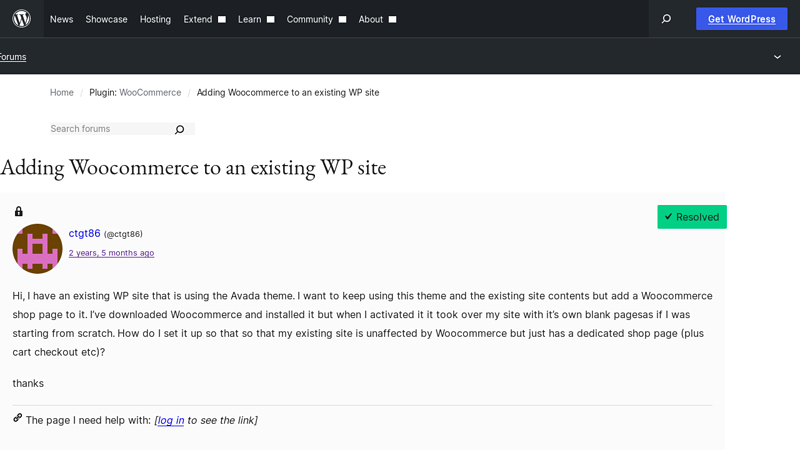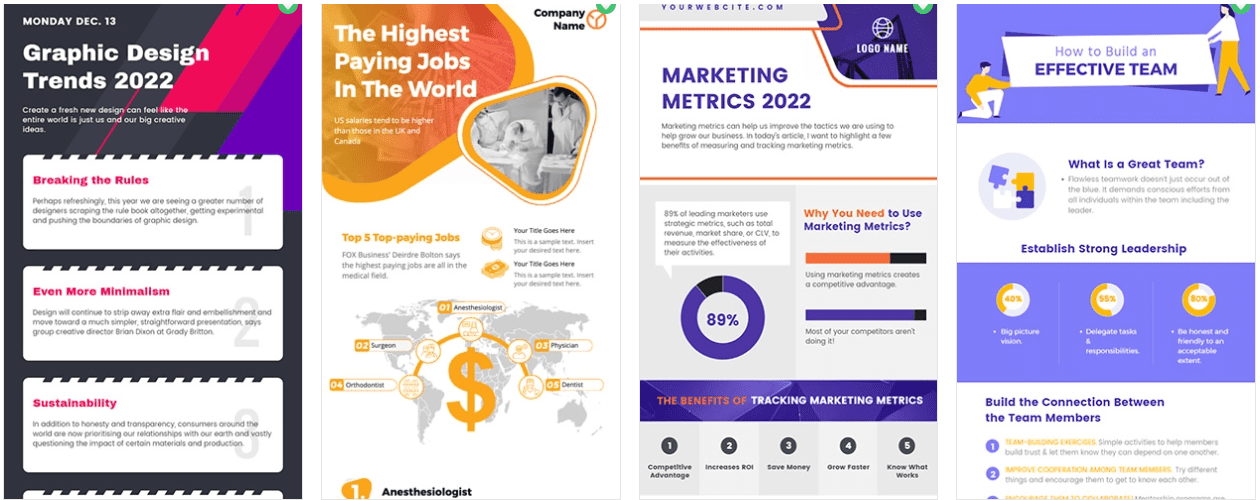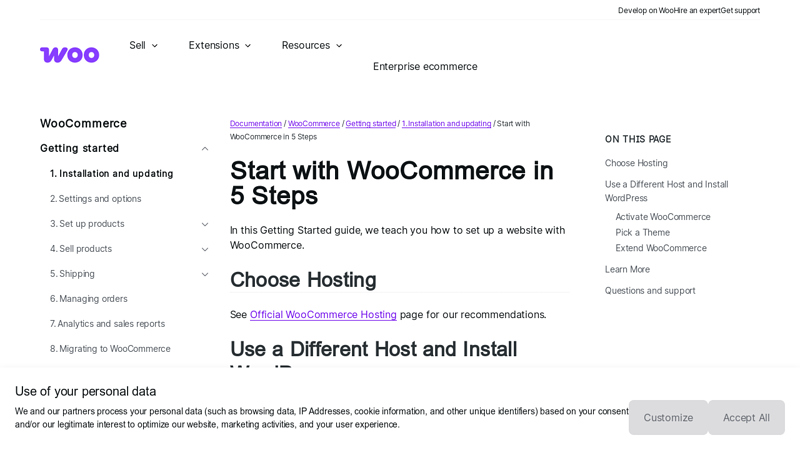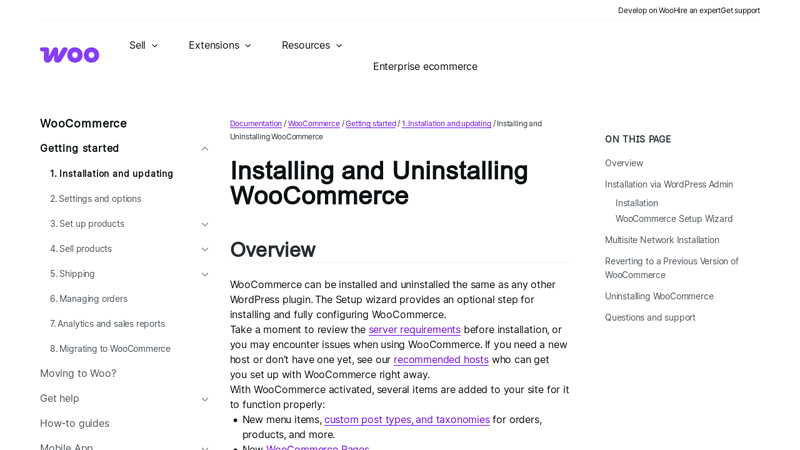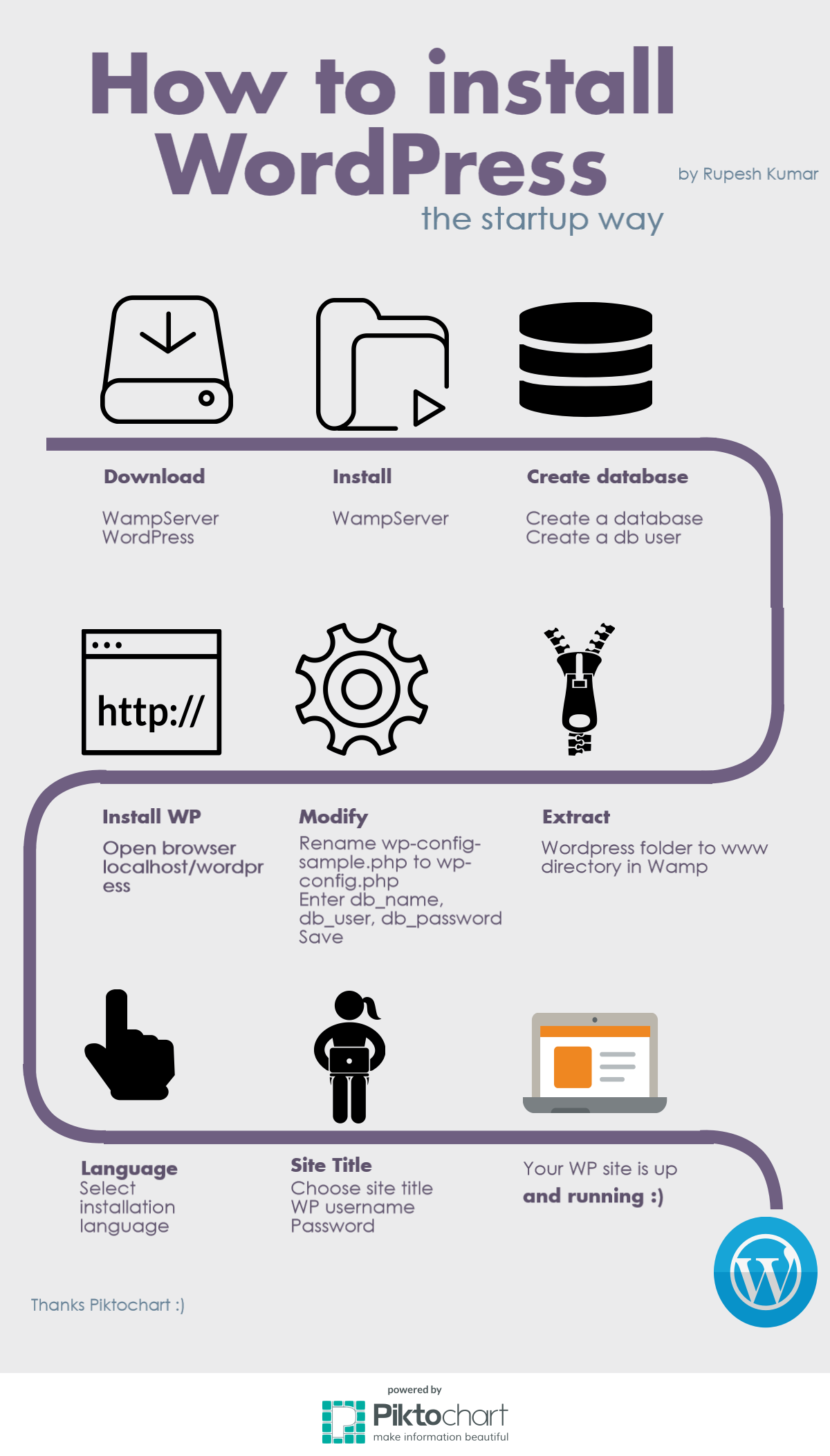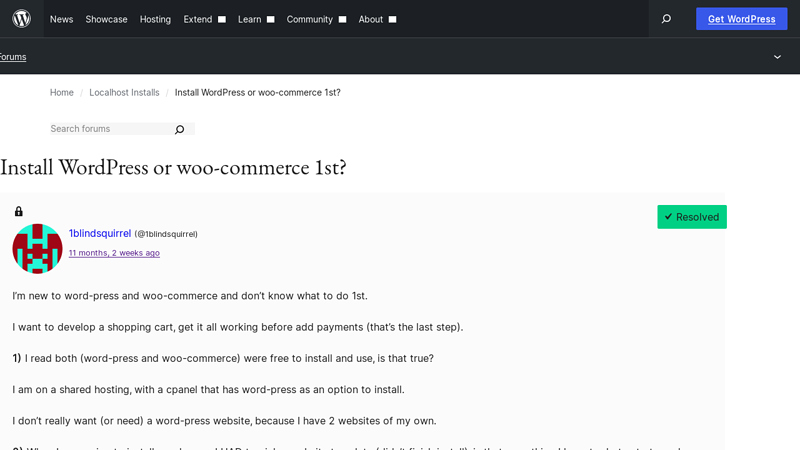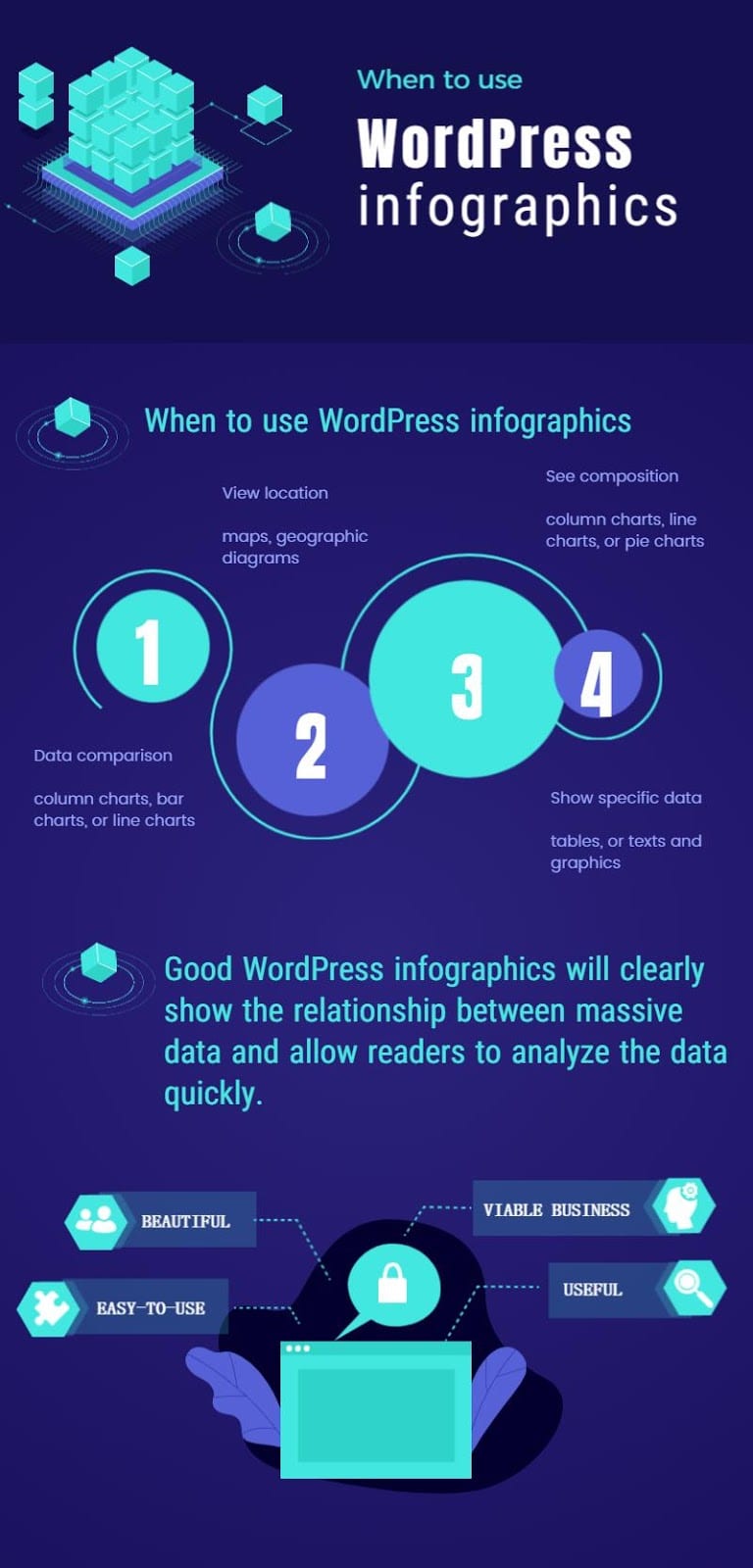How to Install WooCommerce on WordPress Easily
How to Install WooCommerce: A Step-by-Step Guide
In This Article
- Key Takeaways
- The Quick and Direct Answer
- Diving Deeper: A Full Explanation of Install WooCommerce
- Step-by-Step Installation Process
- Server Requirements
- Core Factors and Components
- Core Components of WooCommerce
- Essential Features
- Advantages and Disadvantages of Install WooCommerce
- Advantages
- Disadvantages
- Practical Applications and Real-World Examples
- 1. Physical Goods Store
- 2. Digital Products
- 3. Subscription Services
- 4. Affiliate Marketing
- 5. Membership Sites
- Final Conclusion and Summary
- Frequently Asked Questions (FAQs)
- 1.Is WooCommerce free?
- 2.Can I sell digital products with WooCommerce?
- 3.Do I need a separate hosting provider for WooCommerce?
- 4.Can I use my existing WordPress theme with WooCommerce?
- 5.How do I add payment gateways to WooCommerce?
- 6.Is WooCommerce suitable for large businesses?
- 7.What should I do if I encounter issues during installation?
- Recommended Tools and Resources
If you’re looking to transform your WordPress site into a thriving online store, installing WooCommerce is your first crucial step. With over 5 million active installations, WooCommerce is the go-to plugin for creating an eCommerce platform that’s both powerful and user-friendly. But before you can start selling, you need to navigate the installation process, which can be daunting for beginners.
In this article, we’ll walk you through the installation of WooCommerce, covering everything from setting up your WordPress environment to configuring essential settings for your online shop. Whether you’re a seasoned web developer or a complete novice, our friendly and expert guidance will ensure you have a smooth start on your eCommerce journey. Let’s dive in!
Key Takeaways
WooCommerce can be seamlessly added to an existing WordPress site, enhancing its eCommerce capabilities.
The process involves installing the WooCommerce plugin through the WordPress dashboard.
Users can customize their online store with various settings, including payment methods and shipping options.
Comprehensive documentation and community support are available for troubleshooting and optimizing the WooCommerce experience.
How to Install WooCommerce: A Comprehensive Guide
The Quick and Direct Answer
To install WooCommerce on your WordPress site, follow these steps:
- Log in to your WordPress Admin Dashboard.
- Navigate to Plugins > Add New.
- Search for “WooCommerce.”
- Click on “Install Now” and then “Activate.”
- Follow the setup wizard to configure your store settings.
That’s it! Your WooCommerce store is now ready to use.
Diving Deeper: A Full Explanation of Install WooCommerce
WooCommerce is a powerful plugin that transforms your WordPress site into a fully functional eCommerce store. Whether you’re selling physical goods, digital products, or services, WooCommerce provides the necessary tools to manage your inventory, process payments, and handle shipping.
Step-by-Step Installation Process
- Log in to Your WordPress Admin Dashboard:
- Open your web browser and navigate to your WordPress site’s login page (typically
yourwebsite.com/wp-admin). -
Enter your username and password to log in.
-
Navigate to Plugins:
- In the left sidebar, hover over the “Plugins” menu item.
-
Click on “Add New.”
-
Search for WooCommerce:
- In the search bar on the top right, type “WooCommerce.”
-
Look for the official WooCommerce plugin by Automattic.
-
Install the Plugin:
- Click the “Install Now” button next to the WooCommerce plugin.
-
Wait for WordPress to download and install the plugin.
-
Activate the Plugin:
- Once installed, click the “Activate” button.
-
You will be redirected to the WooCommerce setup wizard.
-
Follow the Setup Wizard:
- The setup wizard will guide you through configuring essential settings, such as your store location, currency, payment methods, and shipping options.
-
Fill in the necessary fields and click “Continue” after each step.
-
Add Products:
-
After completing the setup wizard, you can start adding products by navigating to
Products > Add Newin the dashboard. -
Customize Your Store:
- Use the WooCommerce settings to customize your store’s appearance and functionality.
-
You can access these settings under
WooCommerce > Settings. -
Install Optional Extensions:
- WooCommerce offers numerous extensions for payment gateways, shipping methods, and more.
- You can find these under
Plugins > Add Newor directly from the WooCommerce marketplace.
Server Requirements
Before you start the installation, ensure that your server meets the following requirements:
PHP Version: 7.4 or higher
MySQL Version: 5.6 or higher, or MariaDB version 10.1 or higher
HTTPS Support: An SSL certificate is recommended for secure transactions.
Core Factors and Components
To effectively utilize WooCommerce, it’s essential to understand its core components and features.
Core Components of WooCommerce
- Products:
-
Manage various types of products, including simple, variable, grouped, and external/affiliate products.
-
Orders:
-
WooCommerce allows you to track orders, manage shipping, and handle refunds.
-
Customers:
-
Maintain a customer database, allowing for easy tracking of customer orders and communication.
-
Reports:
-
Generate sales reports, inventory reports, and customer reports to gauge your store’s performance.
-
Integrations:
- WooCommerce integrates seamlessly with various payment gateways, shipping providers, and accounting software.
Essential Features
Product Management: Easily add, update, and categorize products.
Payment Gateways: Accept payments through multiple methods, including credit cards, PayPal, and other gateways.
Shipping Options: Configure flat-rate shipping, free shipping, and local delivery.
Inventory Management: Keep track of stock levels and receive notifications for low stock.
Customization: Use themes and plugins to tailor your store’s appearance and functionality.
Advantages and Disadvantages of Install WooCommerce
Understanding the pros and cons of using WooCommerce can help you make informed decisions.
Advantages
- Open Source:
-
Being open-source means that WooCommerce is free to use and customize according to your needs.
-
Flexibility:
-
You can sell a wide range of products and services, from physical goods to digital downloads.
-
Scalability:
-
WooCommerce can grow with your business, supporting everything from small shops to large enterprises.
-
Community Support:
-
A large community of developers and users provides extensive resources, forums, and documentation.
-
Integration Options:
- Easily integrate with hundreds of plugins and extensions to enhance functionality.
Disadvantages
- Learning Curve:
-
For beginners, the initial setup and configuration may be overwhelming.
-
Maintenance:
-
Regular updates and maintenance are necessary to ensure compatibility and security.
-
Performance:
-
Depending on your hosting environment and the number of plugins, WooCommerce can slow down your site if not optimized properly.
-
Costs:
- While WooCommerce itself is free, costs can accumulate from premium themes, extensions, and hosting services.
Practical Applications and Real-World Examples
WooCommerce is versatile and can be adapted for various business models. Here are some practical applications:
1. Physical Goods Store
Many retailers use WooCommerce to set up online stores for selling physical products. For example, a local bakery might list its products online, allowing customers to place orders for delivery or pickup.
2. Digital Products
Artists, musicians, and authors can sell digital products such as eBooks, music files, and digital art using WooCommerce. The platform supports secure downloads and licensing features.
3. Subscription Services
Businesses offering subscriptions can utilize WooCommerce’s subscription feature to manage recurring payments. For instance, a fitness program may offer subscription-based access to workout videos.
4. Affiliate Marketing
WooCommerce can be configured for affiliate marketing, allowing users to earn commissions by promoting products from other companies.
5. Membership Sites
Using WooCommerce with membership plugins, businesses can create member-only content and manage subscriptions effectively.
Final Conclusion and Summary
Installing WooCommerce on your WordPress site is a straightforward process that opens up a world of eCommerce opportunities. While it comes with several advantages, such as flexibility and scalability, it also requires diligent maintenance and understanding of its components. By following the steps outlined in this guide and considering the advantages and disadvantages, you can effectively set up and manage your online store.
Frequently Asked Questions (FAQs)
1. Is WooCommerce free?
Yes, WooCommerce is a free plugin, but additional costs may arise from premium themes and extensions.
2. Can I sell digital products with WooCommerce?
Absolutely! WooCommerce supports digital product sales and allows for secure download options.
3. Do I need a separate hosting provider for WooCommerce?
You will need a WordPress hosting provider that meets the server requirements for WooCommerce.
4. Can I use my existing WordPress theme with WooCommerce?
Most WordPress themes are compatible with WooCommerce, but it’s best to check if your theme specifically supports WooCommerce.
5. How do I add payment gateways to WooCommerce?
You can add payment gateways by navigating to WooCommerce > Settings > Payments in your dashboard and enabling the desired options.
6. Is WooCommerce suitable for large businesses?
Yes, WooCommerce is scalable and can support large inventories and high traffic volumes, making it suitable for large businesses.
7. What should I do if I encounter issues during installation?
Refer to the WooCommerce documentation or seek help in community forums for troubleshooting common installation issues.
By understanding the installation process, core features, advantages, and potential challenges, you are well-equipped to leverage WooCommerce for your eCommerce ambitions. Happy selling!
Recommended Tools and Resources
Here are some essential tools and resources for installing WooCommerce:
WooCommerce Plugin
The core WooCommerce plugin is necessary for transforming your WordPress site into a fully functional eCommerce store. It provides all the essential features for managing products, orders, and customer accounts. You can download it directly from the WordPress Plugin Repository.
WordPress Hosting Provider
An optimized WordPress hosting provider is crucial for your WooCommerce store’s performance and reliability. Look for hosts that offer features like one-click WordPress installation, SSL certificates, and scalability to accommodate traffic spikes. Some popular options include SiteGround, Bluehost, and WP Engine.
SSL Certificate
An SSL certificate is vital for securing your online store and protecting customer data. It encrypts information transmitted between your website and users, which is crucial for building trust and complying with payment security standards. Many hosting providers offer SSL certificates as part of their packages.
WooCommerce Themes
A well-designed WooCommerce theme can significantly enhance the user experience of your online store. Look for themes that are responsive, customizable, and compatible with WooCommerce. Popular theme marketplaces include ThemeForest and the official WooCommerce themes directory.
Payment Gateway Integration
Setting up a payment gateway is essential for processing transactions on your WooCommerce store. WooCommerce supports various payment gateways like PayPal, Stripe, and Authorize.net, allowing you to choose the one that best suits your business needs. Be sure to configure it properly to ensure secure and seamless transactions.
These tools and resources will help you successfully install and set up WooCommerce, ensuring a robust online shopping experience for your customers.
— Industry Expert Analysis