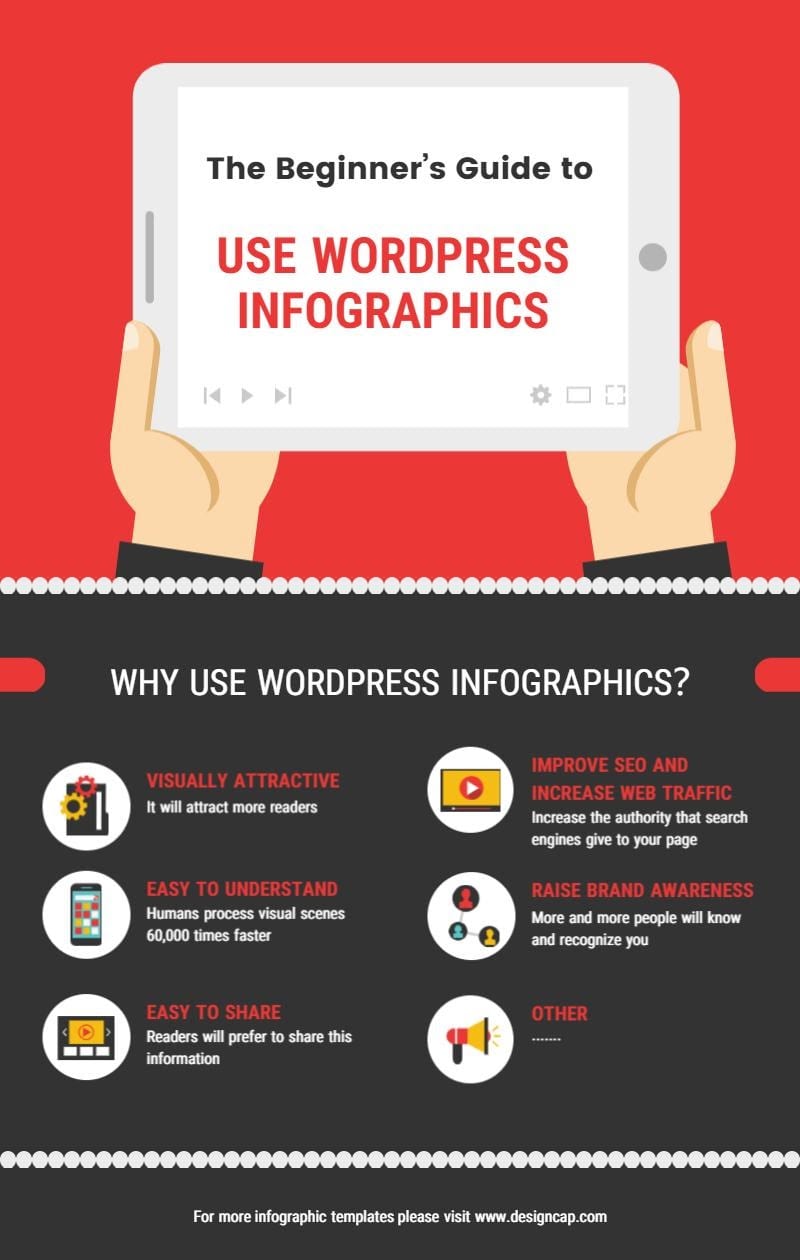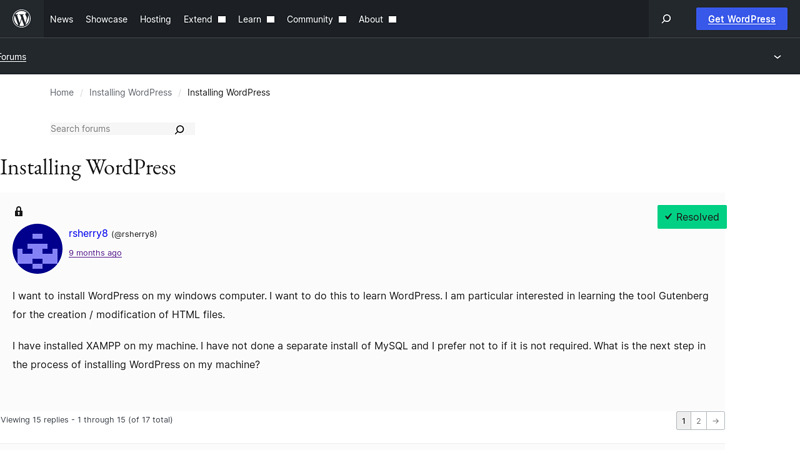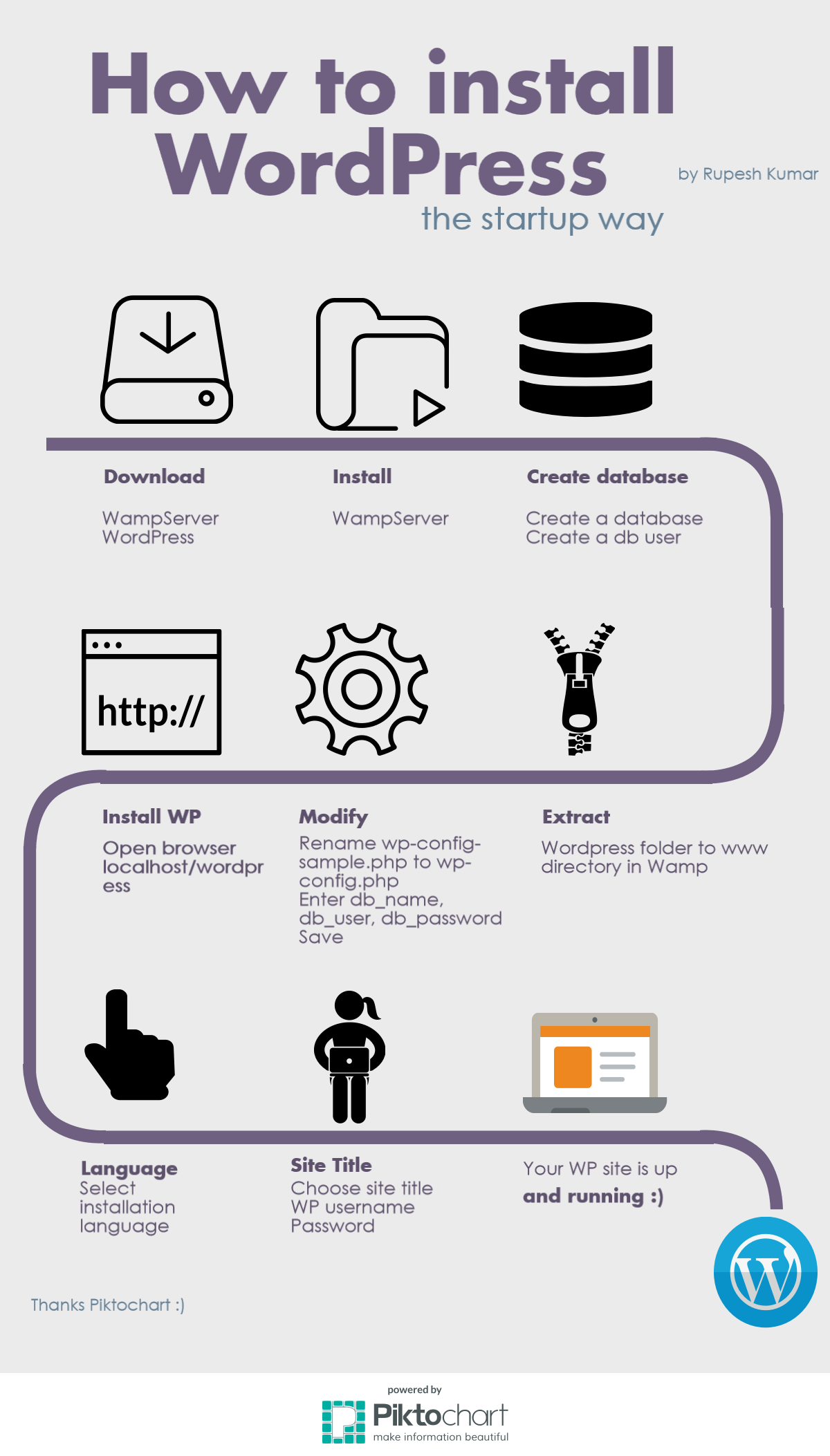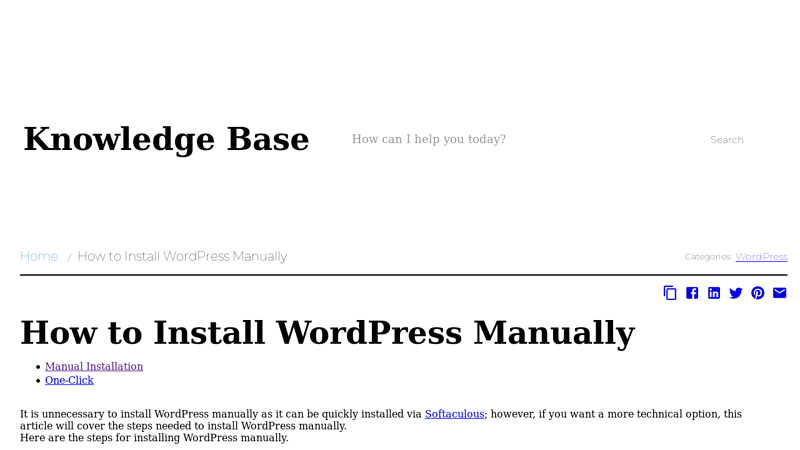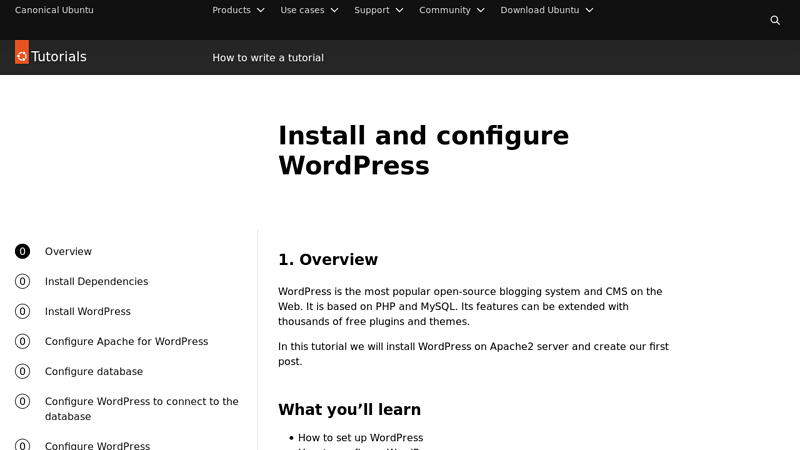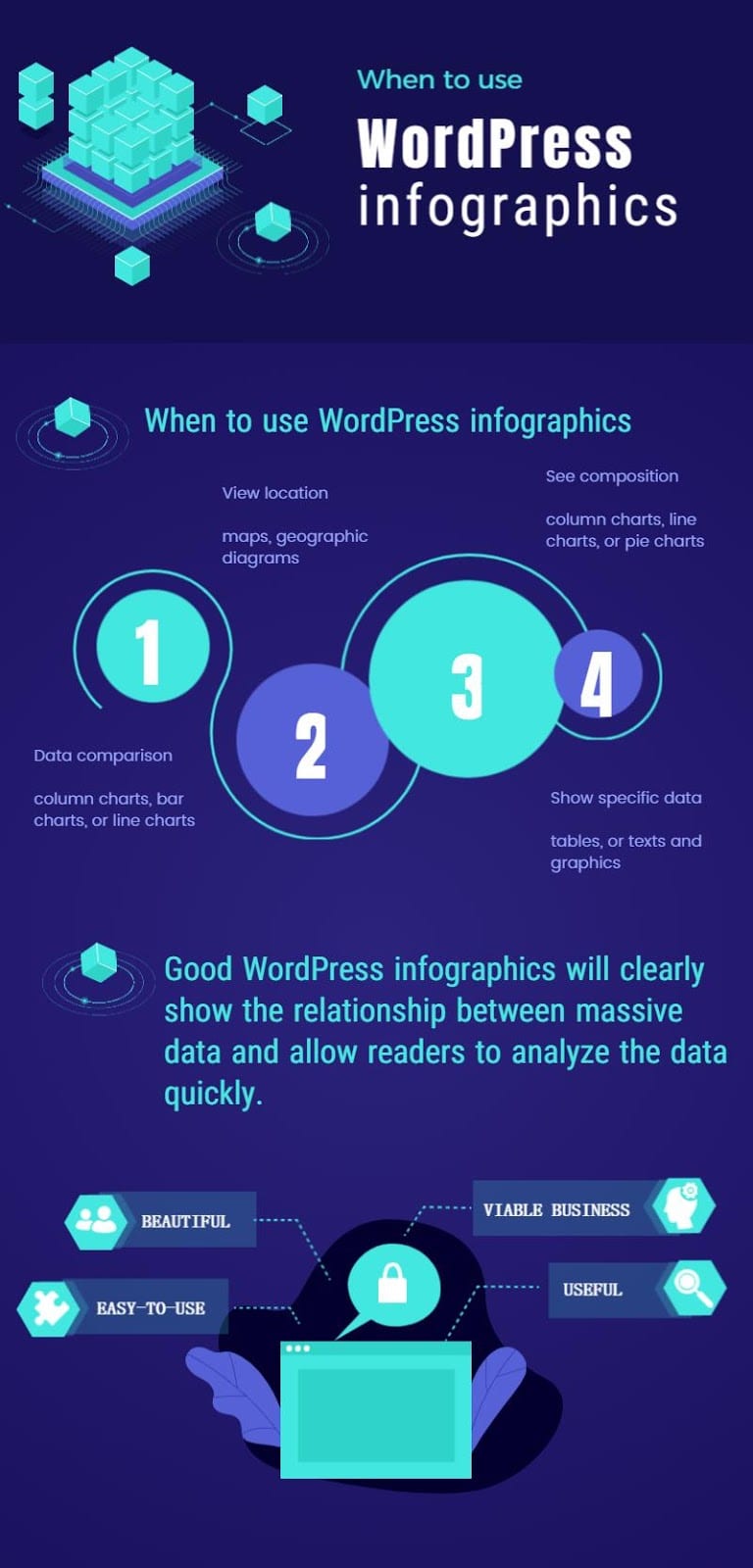How to Install WordPress: A Step-by-Step Guide
How to Install WordPress: A Step-by-Step Guide
Are you ready to bring your online vision to life? Installing WordPress is the first step toward creating a powerful website or blog that reflects your unique voice. With over 40% of websites powered by WordPress, mastering the installation process is crucial for anyone looking to harness the full potential of this versatile platform. In this guide, we’ll walk you through everything you need to know, from choosing the right hosting provider to configuring your settings for optimal performance. Whether you’re a beginner or looking to refresh your skills, our straightforward, expert tips will ensure you have your site up and running in no time. Let’s dive in and unlock the world of WordPress together!
Key Takeaways
- Installing WordPress is generally a quick process, typically taking less than five minutes.
- Many web hosts provide automated tools, like Fantastico, to simplify the installation of WordPress.
- Key prerequisites include downloading the WordPress package, creating a database, and optionally configuring the
wp-config.phpfile. - Users can choose to install WordPress in the root directory of their domain or in a subdirectory, depending on their preference.
How to Install WordPress: A Comprehensive Guide
In This Article
- Key Takeaways
- The Quick and Direct Answer
- Diving Deeper: A Full Explanation of Install WordPress
- Understanding WordPress Architecture
- Pre-Installation Checklist
- Core Factors and Components
- Step 1: Download and Extract WordPress
- Step 2: Create a Database for WordPress
- Step 3: Configurewp-config.php
- Step 4: Upload WordPress Files to Your Server
- Step 5: Run the Installation Script
- Step 6: Finalize the Installation
- Advantages and Disadvantages of Install WordPress
- Key Advantages
- Potential Drawbacks
- Practical Applications and Real-World Examples
- Case Study 1: Small Business Website
- Case Study 2: Personal Blog
- Case Study 3: E-commerce Store
- Final Conclusion and Summary
- Frequently Asked Questions (FAQs)
- Recommended Tools and Resources
The Quick and Direct Answer
Installing WordPress is a straightforward process that typically takes less than five minutes when using one-click installation tools provided by many web hosts. However, if you prefer a manual installation, you can follow these steps:
1. Download the WordPress package from WordPress.org.
2. Create a MySQL database and user for WordPress.
3. Upload the WordPress files to your server.
4. Configure the wp-config.php file.
5. Run the installation script through your web browser.
Diving Deeper: A Full Explanation of Install WordPress
WordPress is the world’s most popular content management system (CMS), powering over 43% of all websites on the internet. Its ease of installation is one of the key reasons for its widespread adoption. While many hosting providers offer one-click installations, understanding the manual installation process can be beneficial for customization and troubleshooting.
Understanding WordPress Architecture
Before diving into installation, it’s essential to grasp how WordPress functions. WordPress operates on a combination of PHP and MySQL, where PHP is the programming language that powers the dynamic aspects of your website, and MySQL serves as the database management system that stores all your content.
Pre-Installation Checklist
Before you start the installation process, ensure you have the following:
– A domain name (e.g., yourwebsite.com).
– A reliable web hosting provider that supports PHP and MySQL.
– FTP access to upload files to your server.
– A text editor for editing configuration files.
Core Factors and Components
Here is a detailed, step-by-step guide to installing WordPress manually:
Step 1: Download and Extract WordPress
- Go to WordPress.org.
- Click on the “Download WordPress” button to download the latest version.
- Unzip the downloaded file on your local computer.
Step 2: Create a Database for WordPress
- Log in to your hosting control panel (like cPanel).
- Navigate to the Databases section and select MySQL Databases.
- Create a new database (e.g.,
wordpress_db). - Create a new MySQL user (e.g.,
wp_user) and assign a strong password. - Grant the user all privileges to the newly created database.
Step 3: Configure wp-config.php
- In the extracted WordPress files, find
wp-config-sample.php. - Rename it to
wp-config.php. - Open the file in a text editor and fill in the database details:
php
define( 'DB_NAME', 'database_name_here' ); // Your database name
define( 'DB_USER', 'username_here' ); // Your database username
define( 'DB_PASSWORD', 'password_here' ); // Your database password
define( 'DB_HOST', 'localhost' ); // Typically 'localhost' - Save the file.
Step 4: Upload WordPress Files to Your Server
- Connect to your web server using an FTP client (like FileZilla).
- Upload all the contents of the unzipped WordPress directory to your desired location:
- For root installation: upload to the root directory (e.g.,
/public_html/). - For subdirectory installation: create a new directory (e.g.,
/blog/) and upload there.
Step 5: Run the Installation Script
- Open a web browser and navigate to your website:
- If installed in the root, visit:
https://yourwebsite.com/ - If installed in a subdirectory, visit:
https://yourwebsite.com/blog/ - Follow the on-screen instructions to complete the installation, including setting your site title, username, password, and email address.
Step 6: Finalize the Installation
- Once the installation is complete, log in to your WordPress admin dashboard at
https://yourwebsite.com/wp-admin/. - Configure your site settings, install themes, and plugins as needed.
Advantages and Disadvantages of Install WordPress
Key Advantages
- Ease of Use: WordPress is user-friendly, making it accessible for beginners and non-tech-savvy users.
- Extensive Plugin Ecosystem: There are thousands of plugins available, allowing you to extend the functionality of your site easily.
- Flexibility and Customization: With thousands of themes and customization options, you can tailor your site to fit your brand and needs.
- SEO Friendly: WordPress provides built-in tools and plugins that can help improve your site’s search engine optimization.
Potential Drawbacks
- Maintenance Requirements: Regular updates to WordPress, themes, and plugins are necessary to keep your site secure.
- Performance Issues: Without proper optimization, WordPress sites can become slow, especially with numerous plugins and heavy themes.
- Vulnerability to Attacks: Being the most popular CMS, WordPress is often targeted by hackers, making it crucial to implement security measures.
Practical Applications and Real-World Examples
Case Study 1: Small Business Website
A local bakery decided to create an online presence using WordPress. They installed the platform using Bluehost, leveraging the one-click installation option. The bakery showcased their menu, location, and online ordering system, resulting in a 30% increase in sales within the first three months.
Case Study 2: Personal Blog
A travel enthusiast started a blog to document their adventures around the world. Using a manual installation of WordPress on a DigitalOcean server, they customized their site with travel-related themes and plugins. The blog gained traction, attracting more than 10,000 monthly visitors within the first year.
Case Study 3: E-commerce Store
An aspiring entrepreneur launched an online store using WooCommerce, a popular e-commerce plugin for WordPress. After installing WordPress and WooCommerce, they added products, set up payment gateways, and managed everything from their WordPress dashboard. Within six months, they achieved a steady income from their online sales.
Final Conclusion and Summary
Installing WordPress is an essential skill for anyone looking to create a website, whether it’s for personal blogging, business, or e-commerce. With its user-friendly interface, extensive customization options, and robust community support, WordPress remains a top choice for website creation. This comprehensive guide has outlined the steps required to install WordPress manually, highlighting both the advantages and potential drawbacks to consider. By understanding the installation process, you empower yourself to build and manage your own website effectively.
Frequently Asked Questions (FAQs)
1. What are the system requirements for WordPress?**
WordPress requires a web server that supports PHP and MySQL. The recommended PHP version is 7.4 or greater, and MySQL version 5.7 or greater is preferred. Additionally, Apache or Nginx are commonly used web servers.
2. Can I install WordPress on a local machine?**
Yes, you can install WordPress locally using software like XAMPP, WAMP, or MAMP. This setup allows you to develop and test your site without an internet connection before going live.
3. What is the difference between WordPress.com and WordPress.org?**
WordPress.com is a hosted platform that offers limited customization and is easier for beginners. WordPress.org provides the software for self-hosted installations, offering full control and customization capabilities.
4. How do I secure my WordPress installation?**
To secure your WordPress site, regularly update WordPress, themes, and plugins, use strong passwords, implement HTTPS, and consider security plugins like Wordfence or Sucuri.
5. What should I do after installing WordPress?**
After installation, it’s recommended to configure your site settings, install essential plugins (like SEO and backup plugins), choose a theme, and create your first content (posts or pages). Additionally, set up a backup solution to protect your site data.
Recommended Tools and Resources
Here are some essential tools and resources for installing WordPress:
-
Web Hosting Service
A reliable web hosting service is critical for a successful WordPress installation. Providers like Bluehost, SiteGround, or WP Engine offer one-click WordPress installations, excellent uptime, and customer support tailored for WordPress users. -
Domain Name Registrar
A domain name registrar allows you to purchase and manage your website’s domain name. Services such as GoDaddy, Namecheap, or Google Domains provide user-friendly interfaces and domain management tools that make it easy to set up your online presence. -
FTP Client
An FTP (File Transfer Protocol) client, such as FileZilla or Cyberduck, is essential for transferring files between your computer and your web server. This tool allows you to upload WordPress files manually if needed and manage your site’s file structure effectively. -
WordPress Themes
Choosing the right theme is crucial for the design and functionality of your WordPress site. The WordPress Theme Directory and premium theme providers like ThemeForest or Elegant Themes offer a variety of options to customize your site’s appearance and user experience. -
WordPress Plugins
Plugins extend the functionality of your WordPress site. Essential plugins like Yoast SEO (for search engine optimization), Akismet (for spam protection), and WooCommerce (for eCommerce) enhance your site’s capabilities, making it more powerful and user-friendly.
— Industry Expert Analysis